Socotra Product Library
Instead of creating a product entirely from scratch, you can leverage Socotra’s Product Library, a set of ready-made configurations for common insurance lines.
Configuration Studio
If you are using Socotra Configuration Studio to manage configuration, the adoption of one or more products from the product library is simple:
From Configuration Studio, click the
Add Newbutton in the Products section.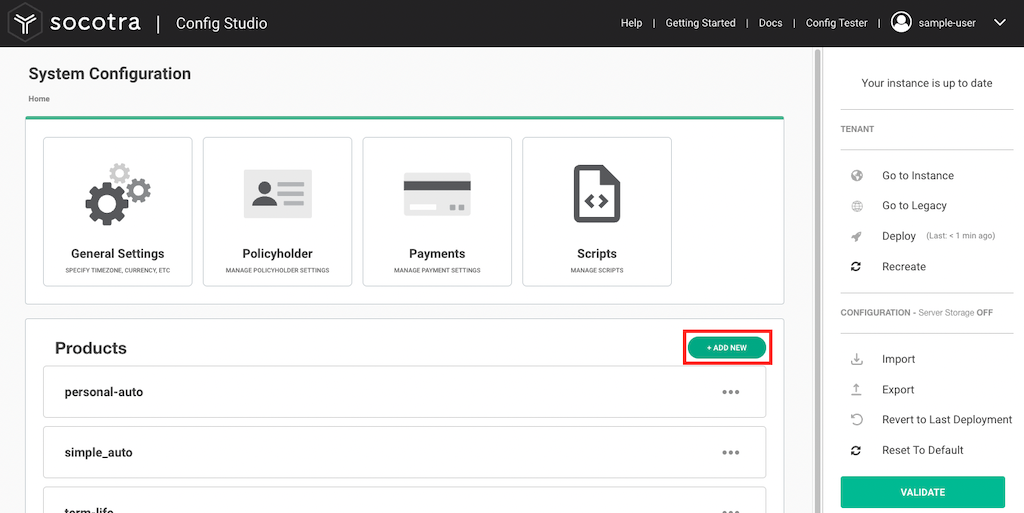
In the dialog box, select the
Librarytab.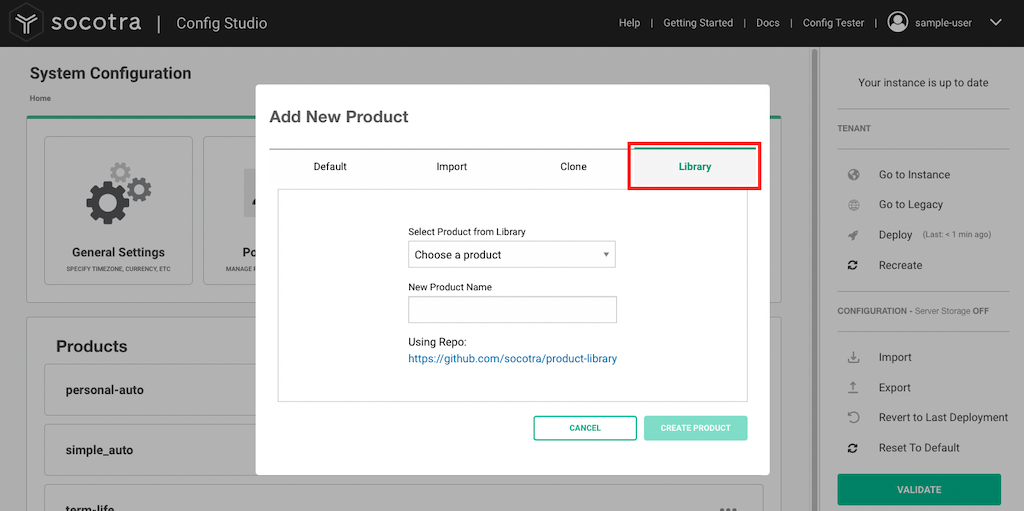
Select a product from the drop-down, give it a name, and click
Create Product. Note that the dialog displays a direct link to the repository that contains the product configuration. You can use this link to find the product library files directly on GitHub if you wish to clone it directly without using Configuration Studio.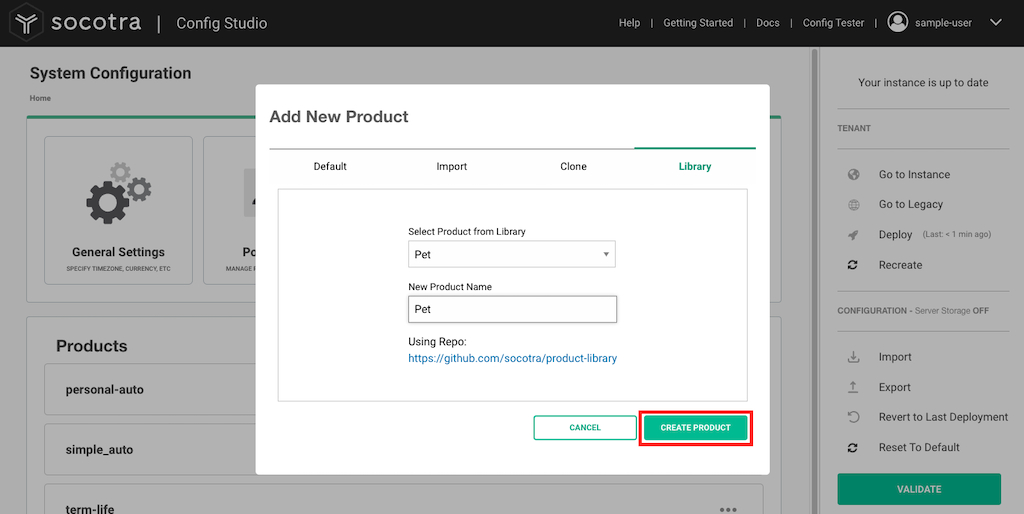
Now that your configuration includes the new product, click
Deploy.Go to your tenant, begin creating a new policy, and note the availability of the product you added:
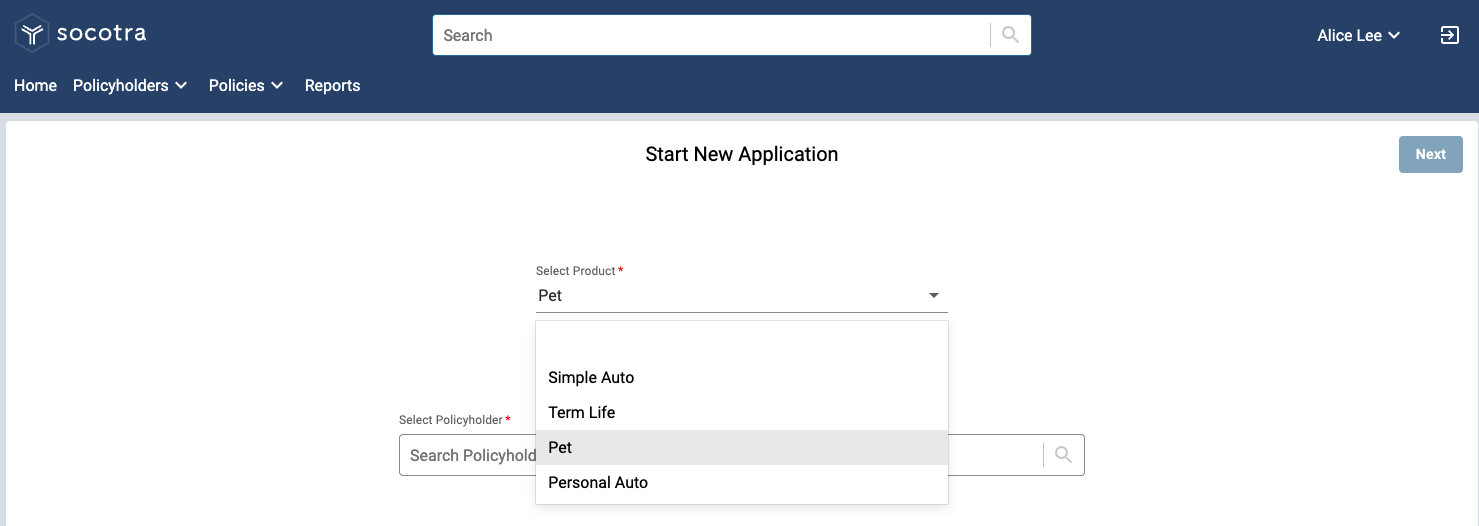
Direct Editing and API Deployment
Use of Configuration Studio is optional. You may choose to use it only to get started with Socotra, or continue to use it to develop complex products.
If you prefer to create and deploy products outside of Configuration Studio, it’s easy to do so. Go directly to the Socotra Product Library on GitHub and pull in the product that’s closest to the one you wish to create. Then edit the files directly and use our standard APIs for deployment.
Note
Configuration Studio is supported for test tenants only. When you are ready for a production deployment, use the production deployment APIs.
Reference
For more configuration deployment details, see documentation for Deploying and Testing Configuration and Deployments API.