Log Into Socotra
This article explains how to log into the Socotra Enterprise Core web application.
Overview
What will I learn?
By the end of this guide, you will know how to log into the Socotra web application.
What will I need?
You’ll need a set of credentials to log into your business account.
To gain access to a Socotra business account with user credentials, navigate to https://www.socotra.com/contact-us/ and fill out the form to speak to a Sales representative and book a demo.
Alternatively, you can reach out by sending an email to sales@socotra.com.
If you have issues with your credentials, reach out to your Socotra representative for assistance.
Key concepts
What is a business account?
In Socotra, a business account is a representation of your organization. It provides a logical grouping of tenants and users in a Socotra environment.
In other words, a business account is your unique instance of Socotra, where you can configure and customize to the needs of your business.
Socotra can create one or more business accounts for your organization depending on your organization’s unique needs. You’ll receive login credentials to access your business account through secure channels to contacts you authorize.
Your Socotra representative will guide you through the process of making a business account and receiving credentials.
Ready to begin?
Continue onto the next section to learn how to log into Socotra.
Steps
Navigate to the Socotra web application login page.
At the login screen, enter the name of your business account.
Click Proceed to Login.
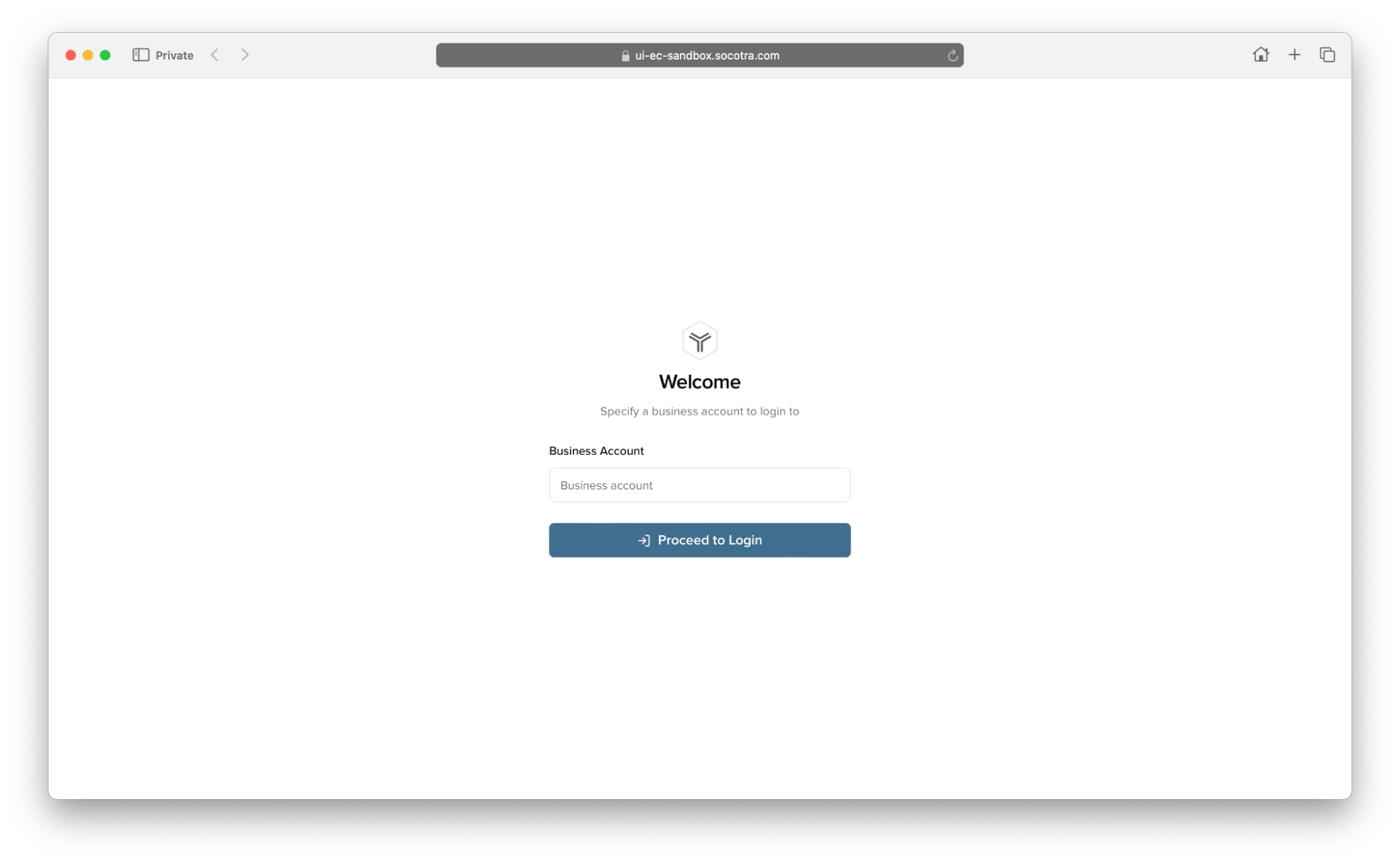
You should be redirected to the sign in page for your account.
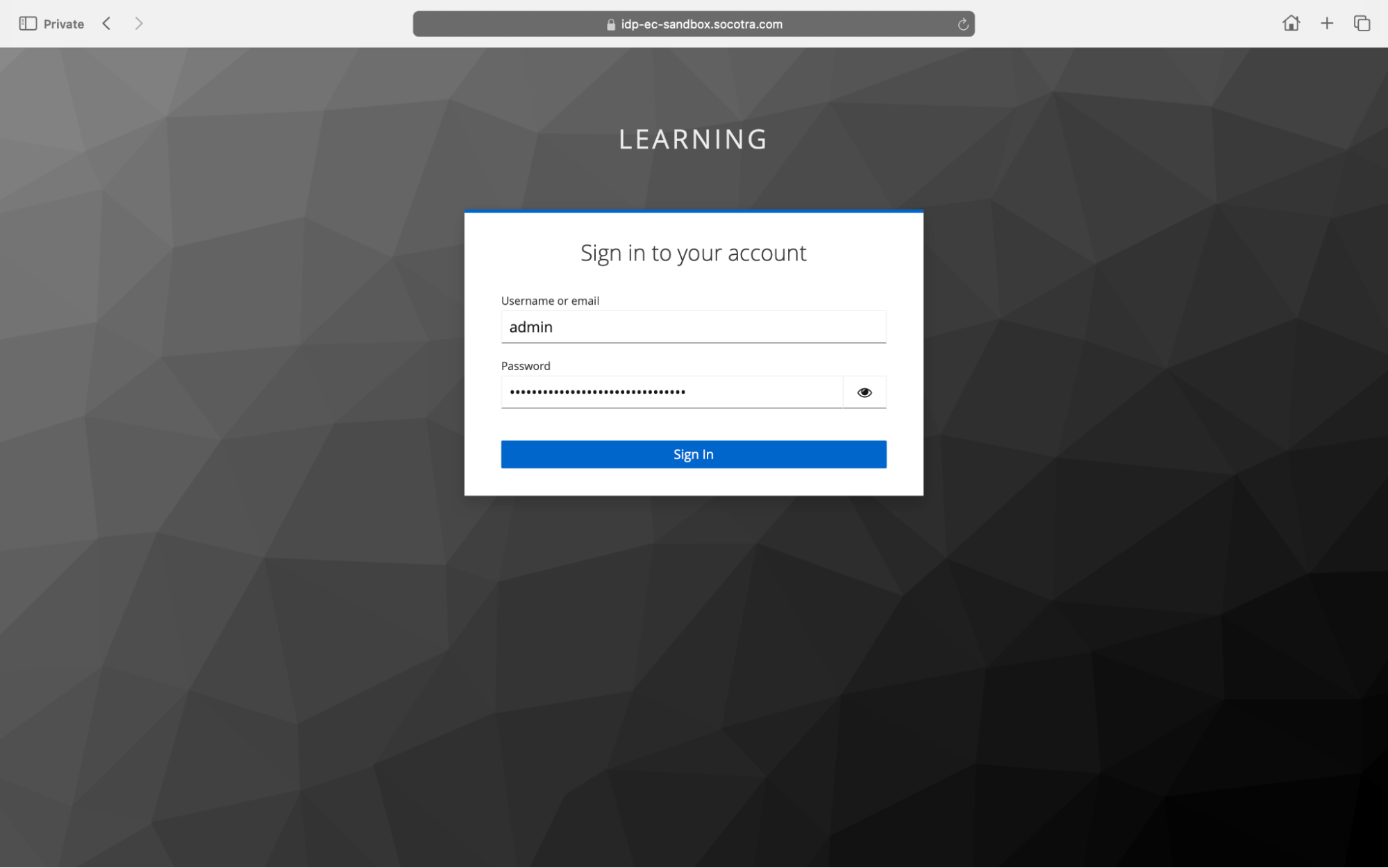
Enter your username and password in the appropriate fields.
Click Sign In to sign into your Socotra business account.
Recap
Once you click Sign in, you should successfully log into your business account. If you experience any issues, we recommend taking the following steps:
Make sure that you’re trying to log into your business account.
Double-check that you’re inputting your login information correctly.
If after performing these steps you still can’t log in, reach out to support@socotra.com.
Ready for the next module?
See Create a tenant configuration file in Socotra to continue this learning path.